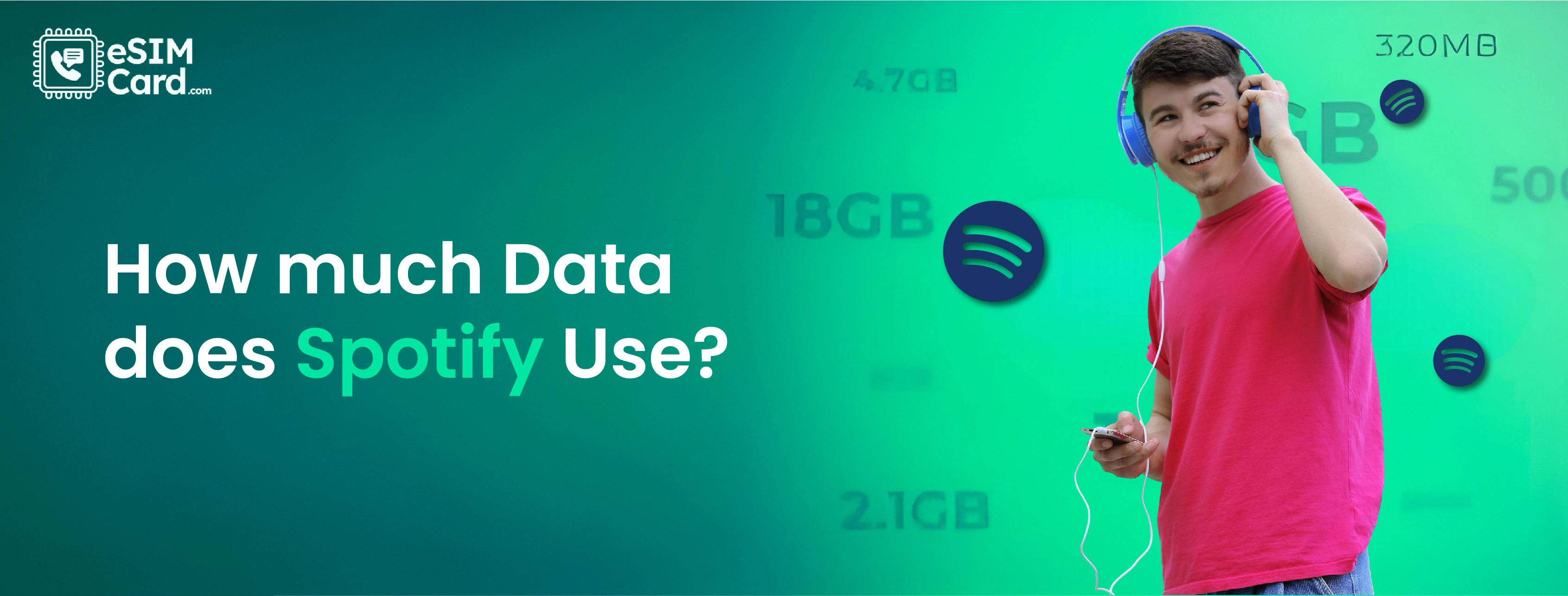How to troubleshoot eSIM connectivity issues on Android devices?
eSIM is an excellent choice for international traveling. However, sometimes eSIMs don’t perform smoothly as your provider mentioned. Many Android users encounter issues like failed connection, activation, and poor data performance. These issues cause frustration when you are in a foreign territory and relying on the internet for locations.
But don’t worry, some solutions for connectivity concerns include restarting your device and eSIM profile reinstallation.
In this article, you will get insight into what eSIM connectivity issues users face in Android devices and what troubleshooting measures you can take to fix them.
What is embedded SIM?
An embedded SIM is a tiny chip integrated into devices that can’t be removed. Users can download more than one eSIM profile on the same device and switch through it in case of connectivity issues. Unlike the traditional SIM, eSIM is considered more secure and convenient.
eSIM Connectivity Issues in Android Devices
If eSIM is not properly installed or activated on your Android device, it may cause connectivity issues. Some of the main problems include.
eSIM Activation Failure
eSIM activation failure in your Android can cause connectivity issues. This may be due to incorrect activation or installation details or any issue from the carrier's end. When eSIM fails to activate, your device doesn’t connect to the supported network in the destination country. Make sure to add the activation details correctly to avoid any connectivity issues.
Network Obstruction
Sometimes eSIM is properly set up in the device, but the user encounters network issues. These connectivity issues may linked to network obstruction, software issues, or misconfiguration of the network settings. Restarting your device fixes these network setbacks.
Device Fails to Detect eSIM
When your Android device fails to detect eSIM, it leads to eSIM connectivity concerns. Your device behaves like eSIM is not inserted and is not connected to the supported network. The problem may occur due to the damaged eSIM or software glitches. Updating software can sort out this issue.
Data Plan Concerns
Usually, users are unable to use the eSIM plan. The reason behind this is the incorrect APN settings or the expired data plan. Ensure correct APN configuration and check the eSIM data plan status to avoid issues.
Troubleshooting Tips to Avoid eSIM Connectivity Issues
Here are some troubleshooting tips to get your eSIM connectivity back for your travel trip.
Check Device eSIM Support
Not all Android devices support eSIM, therefore make sure to confirm your phone's eSIM compatibility. You can manually check your device eSIM support from settings or visit the device manufacturer's websites for details.
Confirm eSIM Activation
When you set up your eSIM correctly, it requires a few minutes to activate. Later, check your device settings to verify the eSIM activation. You can manually assess your eSIM in the cellular settings section.
Restarting Device
Restarting the devices resolves the connectivity issues. Turn your device off wait for 30 to 40 seconds, and then turn it on. This process helps your device process the new information and clear out the connectivity and software snags.
Check software update
Updating the device software is essential to troubleshoot the Android connectivity issues. The updates include network updates, connectivity problems, and security concerns.
- Open your Android Settings
- Scroll to System and then to Software Updates
Installing updates will positively affect your eSIM connectivity issues.
Enabling and Disabling Airplane Mode
Turn Airplane mode on and off to fix the eSIM internet connection. This helps to refresh your data connection and resolve the temporary issues.
- Go to your device Settings
- Scroll to Airplane mode
- Turn it on, and your wifi, data, and Bluetooth connection will disabled
- After 20 seconds turn off the Airplane mode
Your device will connect to the supported network.
Updating APN Settings
Update your APN settings to troubleshoot the connectivity concerns.
- Go to your device Settings and choose Network & Internet
- Select the Mobile Network and tap Access Point Names
- Click the Add button and enter the APN details provided in the installation details
- Now tap Save and leave the other fields blank
Check your eSIM Profile
If your eSIM is expired or not activated, it leads to connectivity issues throughout your travel journey. Make sure to check your eSIM profile to confirm connectivity.
- Open your device Settings and move to Cellular or Mobile Network
- Locate to eSIM or Cellular Plans to confirm your eSIM installation
- Select the eSIM profile and look for the Active or Expire indicator
Contact your eSIM Provider
If nothing works for your eSIM connectivity issue, contact your eSIM provider and ask for a solution.
FAQs
Why is my eSIM not working on my Android phone?
Sometimes devices don’t recognize the eSIM due to a fault in eSIM installation. If your eSIM is expired or not activated properly, causes a disturbance in its functionality. You can check it from your device settings or consult your provider to fix it.
Does physical SIM cause eSIM connectivity issues?
No, the physical SIM in your device does not cause eSIM connectivity issues. Embedded SIM and physical SIM look different but work similar. Both try to provide a strong internet connection to the user.
How to Setup eSIM on Android devices?
Firstly, make sure your Android device supports eSIM technology. Then open your device Settings and move to Connections. Tap Mobile Network and select the Add eSIM option. Select the eSIM Installation Method and then Activate it.